After you have enabled the RSS feed, you can adjust the source of the button and the meta tag.
In order to do this, please, follow these steps:
|1| Go to pAdmin > RSS Feed > RSS meta tag options (browser detect) and click on the modify-icon  . .
|2| Next you will see the following form:
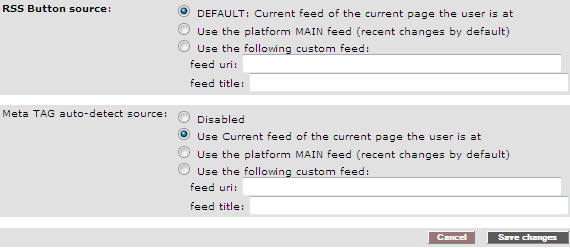
|3| In the section RSS Button source you can choose from 3 options:
|a| DEFAULT - uses the feed of the current page the user is. For Example, if the user is in a folder called "Administration" he/she will be able to see only the feeds from this folder.
|b| Use the platform MAIN feed - no matter were the user is, he/she will see the main feed of the platform.
|c| You can also use a custom feed. In order to do it, in the white fields you should specify the full feed url, and a feed title.
|4| When Meta TAG auto-detect source is enabled, it appears as a RSS button in the URL field:

For this button are 3 options to choose from, which functions are exactly the same, as the listed above.
|5| When you are done customizing, click on Save changes.
|

