Types are used for categorising content. The platform administrator can define types for "News", "Events", "Links" and "Library". Using the filter option in the options area (left column), a user can filter events according to these individual types (categories).
Procedure:
|1| Click in the main menu on Services
|2| You then see a table with all services. Click on the types button of any service you want.
|3| Then you see a list of the corresponding types. In the beginning this list is completely empty.
|4| Under the list are the input fields for creating new types. Fill in all fields. The Default value is used for languages that don't have their own field filled in.
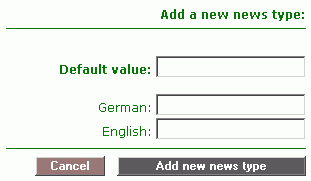
|5| click the add ... type button to save your entries.

Length of the Input - The types are displayed in the filter box in the option area (left column). Note that the option area is limited to a certain width. Inputs longer than 20 characters will be cut off in the drop-down menu.
|6| The new type instantly appears in the list and can be used immediately on the platform.
-> proceed to: Edit/delete filters (types)
|

