If your or platform administrator activated this , you have the possibility to create and assign tags. In fact tags are organised like folders.
(1) Create a tag:
(a) Start creating a normal folder.
(b) In the creation form, right below the textfield "short title", you have the possibility to choose between folder and tag > click "tag" and then when you are ready with the rest of the form, publish.
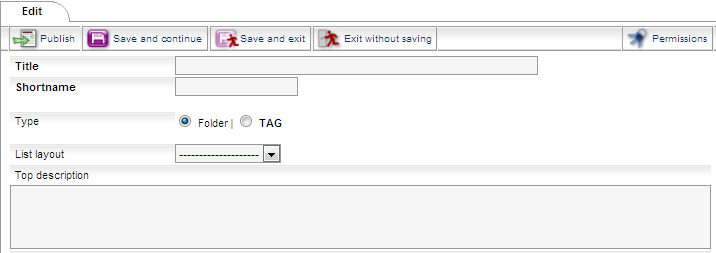
(c) Next to the title in the structure you will now see a new symbol displayed:

(d) If you click double on the name of the newly created tag you'll see that it has the properties of a folder and here will appear shortcuts to the facts, that the tag is assigned to.
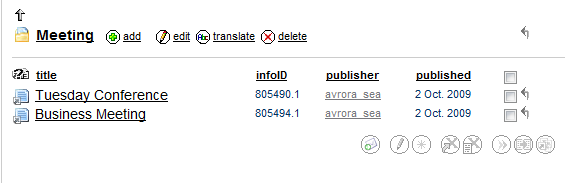
(2) Assign tags:
(a) When you create new facts, you will see a search field "Tag(s)" at the beginning of the form. Choose here your desired tag name and select one or more tags from the drop-down menu. If you want to create one, click on "add as new tag".
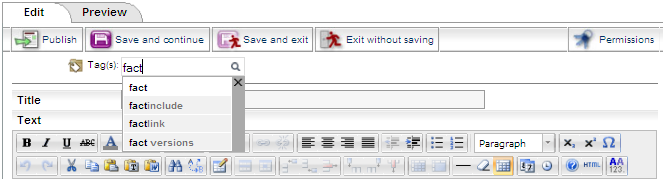
After publishing the fact, you will see a list of the assigned tags in the meta info below the fact.
It is possible to link your facts to as many tags you want.
(b) You can also assign tags via the metainfo section:
Click on "modify" in section "Tags". Type in the input form the name of the tag and then select it from the drop down.
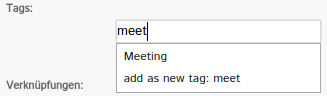
|

