
 |
 |
 |
|
JavaVM checkup
|
|
| | |
|
If the installation of the JavaVM succeeded, you could check as follows:
1) Open your settings:
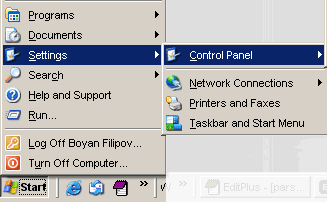
2) click on the "Java Plugin".
If you cannot find the symbol, the installation of the JavaVM was not successful. Reapet the download from http://java.sun.com.
3) The following checkboxes should be enabled:
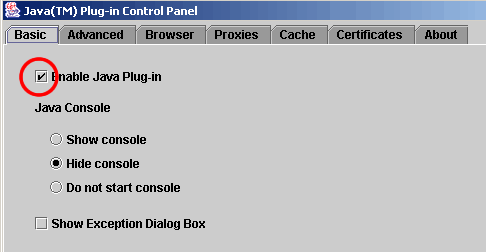
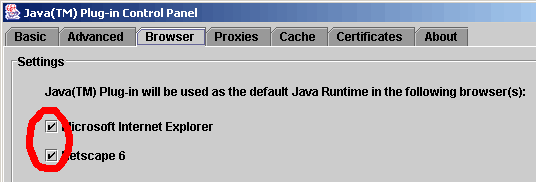
|
|
|
|
|
|
 |
|
|